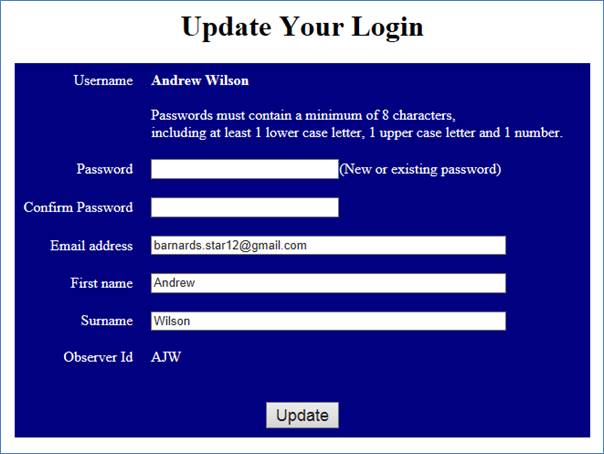BAA Photometry Database
User Maintenance User Guide
Contents
Edit
Users (Inc. Password Reset and Delete User)
Change
Password and Other Details (Change your own password)
Overview
The user list controls access
to all the advanced features of the website, which basically means editing
data. There are 2 levels of user:
·
Observer
o
May upload and
edit their own observations.
·
Officer
o
May upload and
edit anyone’s observations.
o
Can edit standing
data
§ Objects
§ Observers
§ Sequences
o
Can create and
edit users
Create New User
On the home page there is a “Create New User” button accessible only to BAA Officers. Pressing it will take you to the following screen which will allow the creation of new users.
· Never ask the user for a password.
o They can alter their password once their account has been setup.
· Passwords are encrypted within the database.
o The web pages encrypt the passwords, and it is only the encrypted version that is stored in the database. So no one at the BAA is able to see the passwords. If a user forgets their password then a user with a BAA Officer level of login can reset their password.
· Before setting up a new user you must first create an observer id for them using the Standing Data then Observers webpage.
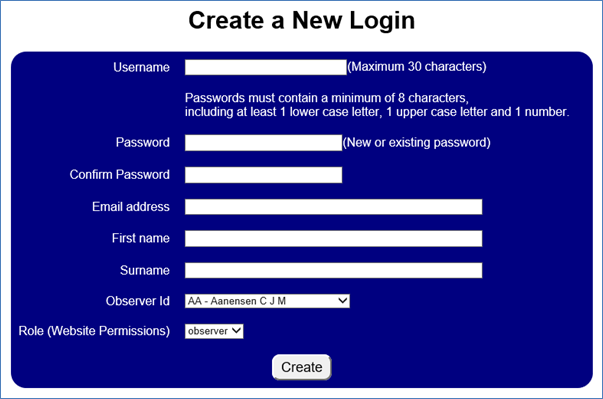
The screen is fairly self-explanatory, however here is an explanation of each field in turn.
· Username
o This must be a unique name for the user.
o It is recommended that it is the actual name of the user.
o Short names like the observer id should be avoided they are easier for hackers to guess using brute force.
· Password
o This must be at least 8 characters, and contain at least 1 lower case letter, 1 upper case letter, and 1 number.
o Making passwords hard to guess is essential to the website security. Hackers regularly try to break into the BAA website and it has been hacked in the past.
§ Avoid obvious passwords like Abcd1234, or Passw0rd.
· Confirm Password
o Must be a repeat of the above.
· Email address
o This is essential and should be the email address of the observer.
o If for any reason the observer does not have an email address, then put in dummy but helpful text, like “NoEmailAddress”, or alternatively the email address of an Officer or other person who can contact the observer.
· First Name
· Surname
· Observer Id
o If this is for a new observer, or for any reason the person does not have an observer id, then one must first be setup in the Observers screen within the Standing Data area.
· Role
o Normally this will be observer.
o Giving someone an Officer level login will grant them access to all users personal details such as email addresses, as well as allowing them to change observations, alter stars and sequences. So care must be taken if setting someone up with an Officer login, and they must be a paid up member of the BAA.
· Create
o Until this button is pressed the user login has not been created.
Edit Users (Inc. Password Reset and Delete User)
This screen can be used to edit any user detail other than the username.
· This is the screen that would be used to reset a user’s password if they forget it.
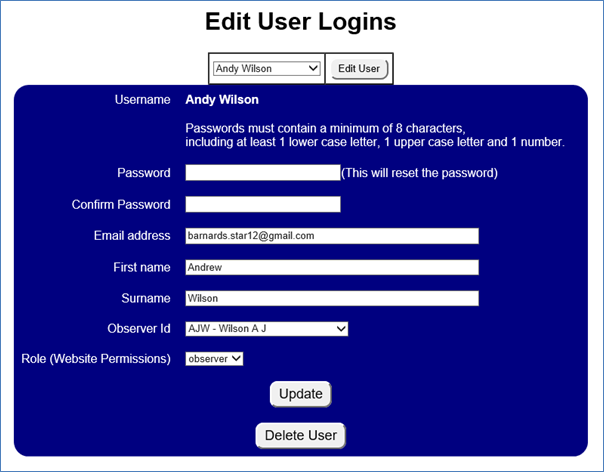
Procedure to Update a User
1. Select the username from the drop down list.
2. Press “Edit User”.
3. Amend the details as needed, e.g. a new password.
4. Press “Update”
Procedure to Delete a User
1. Select the username from the drop down list.
2. Press “Edit User”.
3. Press “Delete”.
Change Password and Other Details (Change your own password)
This screen is available to all users, that is Observers and Officers. It is a lot like the “Edit User” screen except that it is used to edit your own login and you cannot use it to delete your login.
· This is the screen that you would use to change your own password.