Uploading Spectra
Important
Loading your observations into the BAA Spectroscopy Database is fantastic way to make your observations available to the amateur and professional astronomy community. However, this should not replace your own records, which you should always keep as your own master copy.
All spectra must be 1D FITS files conforming to the BeSS Standard.
Upload Process
Note that you can only upload your own spectra. Only administrators have the ability upload spectra by other observers.
1 – Login to the BAA Spectroscopy
Database if you have not already done so.
2 – Click “Upload Spectra”
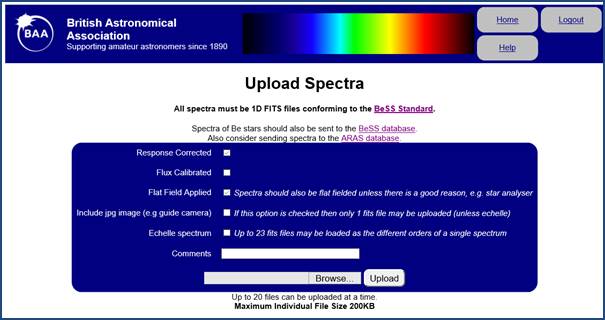
3 – Ensure the following checkboxes
are ticked to match the spectra you are about to upload:
· Response Corrected
o This means that your spectrum has been corrected for your instrument and the Earth’s atmosphere.
o Your spectra should be response corrected unless there is a good reason why this is not possible or not required.
· Flux Calibrated
o Flux calibration is an advanced technique whereby the intensity of your spectrum has been calibrated in flux units.
o Normally spectra will not be flux calibrated.
· Flat Field Applied
o All spectra should have a flat field applied to them unless there is a good reason not to do so.
· Include jpg image
o This is to allow a guide camera image or similar useful image to be uploaded with the spectrum.
o Note that this is not usually necessary.
· Echelle spectrum
o An echelle spectrograph is a special type of spectrograph which will often create many fits images to cover a single spectrum.
The comments field is purely optional in case there is any pertinent information to be recorded with your spectrum.
4 – Press the “Browse” button to
select 1 or more spectra to upload.
5 – Press the “Upload” button.
The upload process will run a series of checks on each spectrum. This may result in 1 or more error and warning messages. Any errors will prevent your spectrum from being uploaded, while warning messages should be reviewed to ensure they are not unexpected.
A warning message will always appear when you upload the spectrum of an object that is not already in the database. New objects will be dealt with in the next stage of the upload.

Note that the “Review and Commit Spectra” button will only appear if you successfully loaded at least 1 spectrum.
6 – Press “Review and Commit
Spectra”
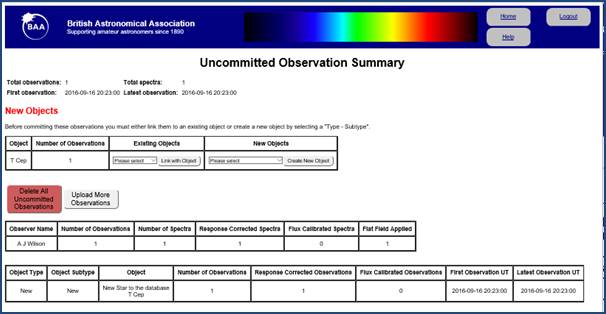
This screen will present you with a summary of your spectra. They are not properly in the database yet. You must first deal with any new objects, and then you will be able to “Commit” the spectra to load them into the database.
There are 2 options for dealing with new objects:
1 Existing Objects
· You should first check whether the object you have loaded is an alternative name for an existing object already in the database. If it is then select the object from the drop down list and press “Link with Object”.
2 New Objects
· If your object is not already in the database then select the type of object from the drop down list. Note there is a category of “Star – Subtype not in database” which can be used when the type of star is new to the database.
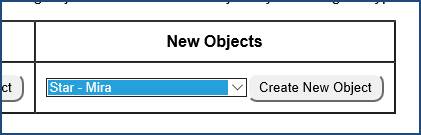
Once any new objects have been created a green commit button will appear.
7 – Press “Commit All Uncommitted
Observations”
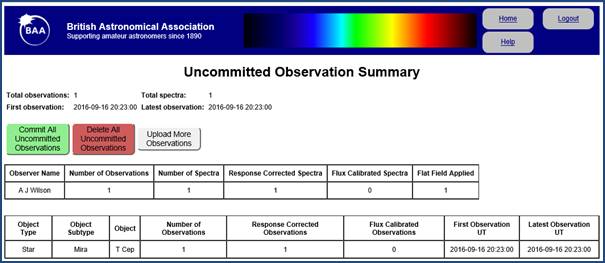
You should of course only press this button if you are happy that your spectra have loaded correctly. Otherwise press the “Delete All Uncommitted Observations” button.
8 – Finished
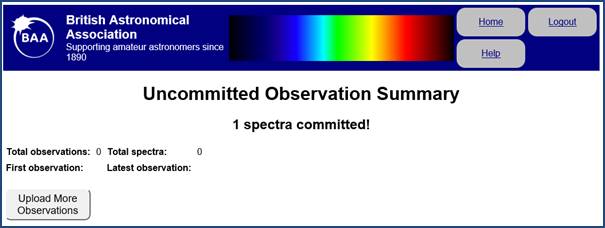
Your spectra are now in the database and available for anyone to view and download from the “Review Spectra” screen.
Follow Up Administration
You can delete spectra when you are logged in and viewing the plot of one of your spectra.
The administrators will periodically review new objects to validate them.