2021 December 20
Dark adapting an iPhone/iPad
Introduction
With the increasing popularity of astronomy apps for the Apple iOS operating system a workaround has been found to turn the screen red. This is useful if an app does not have a dark adaption or a night dimming feature. This feature was originally intended to aid people with colour blindness by using various colour filters, for our purposes the red filter is used. The following procedure was tested on an iPhone 8s using iOS 15; other versions of Apple’s operating system can have a slightly different route through the menu system one of which is mentioned under Alternative. This method also can be used on an iPad, but the menu layout in settings may differ.
Procedure
The result should look like figure 1.
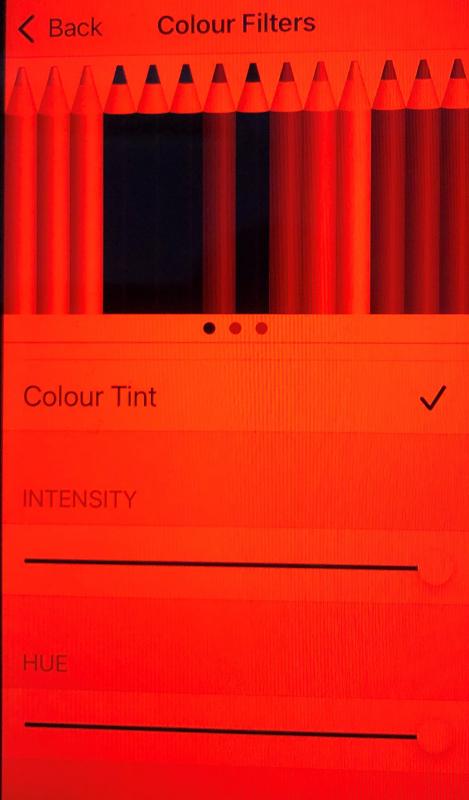
To start go into the Settings app where you will find Accessibility as in figure 2.
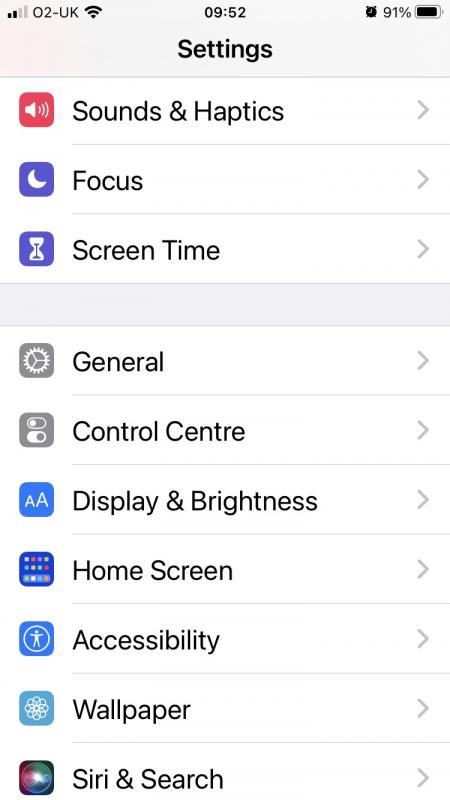
Go into Accessibility and scroll down to Display & Text Size.
Go into Display and Text Sizes.
Scroll down the menu list until you find Colour Filters as in figure 3. The default is off, you need to turn this on.
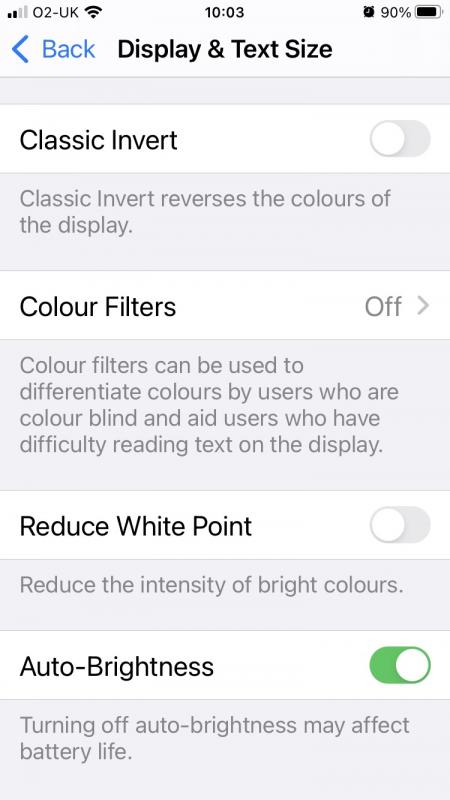
Go into Colour Filters and you should see a row of pencils and underneath an option of coloured filters with the slider greyed out as in figure 4.
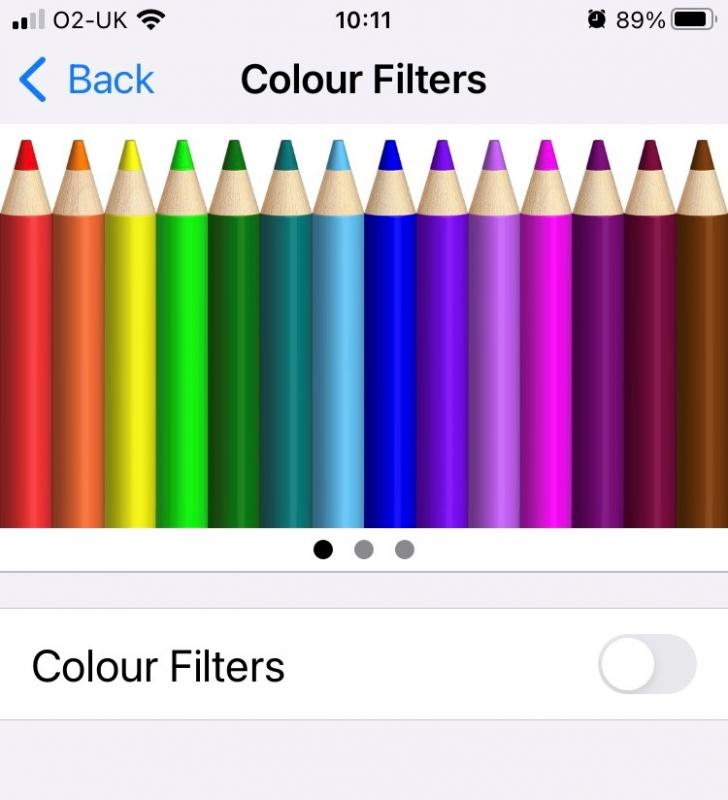
Move the grey slider right until it turns green and underneath more options will appear.
Scroll down until you see Colour Tint. Tap this option until you see a blue tick.
Underneath Colour Tint are two sliders Intensity and Hue as in figure 5.
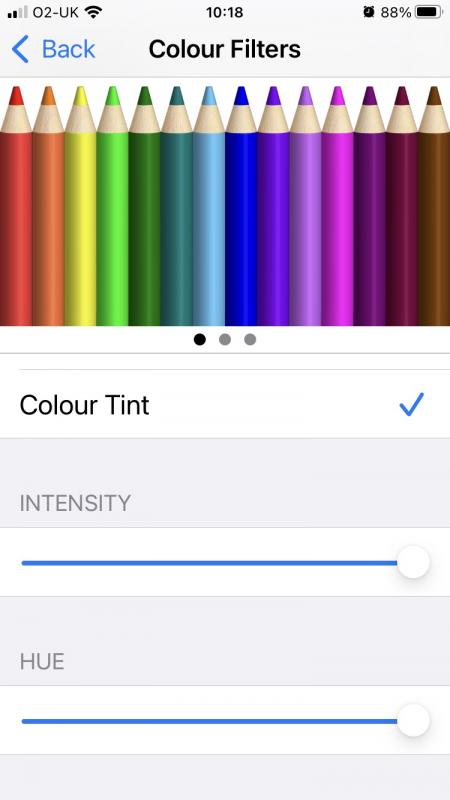
Move both of these to the right and the screen should turn red as shown in figure 1.
To go back to a normal colour screen just go back to colour filters as in figure 4 and move the green slider back to the left. The slider will be greyed out, the menu underneath vanish and the screen colour return back to normal.
Alternative
Some Apple operating systems have a slightly different route one of which is outlined below.
Start by going into Settings.
Go into General.
Scroll down and go into Accessibility.
Scroll down and go into Display Accommodations.
Select Colour Filters by sliding the tab to the right which should turn green and underneath more options will appear.
Scroll down until you see Colour Tint, and tap this option and you will see a blue tick.
Move sliders called Intensity and Hue to the right and the screen should turn red.
To go back to a normal colour screen just go back to colour filters and move the slider back to the left.
Short Cut
There is a way once you have gone through the above steps to create a short cut.
Go into Settings.
Go into Accessibility
Scroll down until you see the option Accessibility Short Cut, the default is off.
You are presented with a range of options, for our purposes tap colour filters and a tick should appear along side it.
By triple tapping the home button you can turn the red filter on and off.
https://britastro.org/wp-content/uploads/2021/12/Figure-4.jpeg
https://britastro.org/wp-content/uploads/2021/12/Figure-4.jpeg
https://britastro.org/wp-content/uploads/2021/12/Figure-4.jpeg
https://britastro.org/wp-content/uploads/2021/12/Figure-4.jpeg
https://britastro.org/wp-content/uploads/2021/12/Figure-4.jpeg
https://britastro.org/wp-content/uploads/2021/12/Figure-4.jpeg
https://britastro.org/wp-content/uploads/2021/12/Figure-4.jpeg
https://britastro.org/wp-content/uploads/2021/12/Figure-4.jpeg
https://britastro.org/wp-content/uploads/2021/12/Figure-4.jpeg
https://britastro.org/wp-content/uploads/2021/12/Figure-4.jpeg
https://britastro.org/wp-content/uploads/2021/12/Figure-4.jpeg
https://britastro.org/wp-content/uploads/2021/12/Figure-4.jpeg
https://britastro.org/wp-content/uploads/2021/12/Figure-4.jpeg
https://britastro.org/wp-content/uploads/2021/12/Figure-4.jpeg
| The British Astronomical Association supports amateur astronomers around the UK and the rest of the world. Find out more about the BAA or join us. |