› Forums › Computing › 2 computer issues › Reply To: 2 computer issues
Jack.
For TheSky error with PHD you need to run TheSky one-time-only “As Administrator” so that TheSky’s automation interface is registered with Windows.
To do that, mouse-right-click the desktop icon for TheSky (or the shortcut to TheSky from the programs menu) and from the pop-up context menu select “Run as administrator”, allow TheSky to launch, wait for a minute while background tasks complete then close TheSky.
If you are up-to-date with your TheSky builds you’ll have two desktop / program shortcuts, one for TheSky, which is the old 32 bit version, and one for TheSky64, which is the current and actively developed 64 bit version, you need to perform the one-time-only startup “As administrator” for both versions and both will be registered for scripting.
After those steps you should not need to run either version of TheSky “As administrator” again, just start up TheSky normally and PHD should connect to the version of TheSky that you are using.
The Windows update error is a common issue and rather than retype the usual full resolution procedure here try following the steps outlined on this webpage:
https://www.ionos.co.uk/digitalguide/server/configuration/0x800f0831/
Note, if you follow the linked guide above and get as far as needing to run the SFC and DISM tools from an command prompt these should be run from an elevated command prompt, something they neglected to mention in the guide.
To open an elevated command prompt type “cmd” (without the quotes) in the desktop taskbar search box and from the pop-up menu’s left-hand window mouse-right-click the shortcut for “Command Prompt App” and select “Run as administrator”.
The SFC and DISM commands may take a long time to run, during which not much will appear to be happening, do not shutdown or reboot the computer until the SFC and DISM commands report successful completion, or unrepairable errors with Windows are discovered, this may take an hour or two for each instruction.
Finally, the DISM commands are shown and described in the linked guide rather ambiguously, each DISM command is a single command and actioned independently, the guide gives the impression that the three DISM commands are somehow run concurrently, this is incorrect, each DISM string is entered as shown as a single line/string and is actioned as soon as the enter/return key is pressed, you must wait until that instruction is reported as completed (or failed) before entering the next DISM command string and hitting enter/return again.
Assuming the above steps fix the problem reboot the computer and carry out a manual “check for Windows updates” from the Windows Settings tool to ensure the Windows Update service is working properly.
William.