› Forums › Imaging › Imaging onto a Mac… › Terminal
Hello Paul.
You will find Terminal via the desktop header menu: Go > Applications > Utilities > Terminal, alternatively, from the Launchpad icon on the bookshelf.
Homebrew requires the use of Apples Xcode command line tool and for recent Apple OS’s Xcode is not installed by default. Xcode is free from Apples App Store, you should install this before trying to install Homebrew. Xcode is Apples native IDE.
Xcode is a big application ~17Gb, over a typical fibre 38 Mb/s broadband internet connection it takes around forty minutes to download, you should temporarily disable sleep and screensaver in Mac settings if you want the download to complete uninterrupted otherwise it can take several hours and require you to continually wake the Mac from sleep.
Since you are new to this it is worth mentioning that installing Homebrew effectively allows you to bypass macOS security and though this does not necessarily make your Mac any less secure it does put the onus on you to verify the download sources are free from malware and are not accessing parts of the Mac system that contain sensitive data. If you use your Mac for things like on-line banking or internet shopping then you may want to reconsider using developer tools and unverified software on the same machine.
If your macOS is Catalina (10.15.x) then you will have to bypass Apples Gatekeeper to use Firecapture since the author of Firecapture has stated he will not pay Apples yearly developer licence fee to have Firecapture notarised. Bypassing Gatekeper is relatively easy at the present time although Apple have hinted they may act to prevent un-notarised apps from running in future OS updates.
If you are unsure that this is the right direction for you then a more secure and pragmatic solution might be to install Bootcamp on your MacBook and install a copy of Windows 10 in the Bootcamp partition. Bootcamp is a free Apple App and you will find Bootcamp Assistant should already be in your Applications list. You can find legitimate Windows 10 licences at a large discount of the normal RRP at various on-line Microsoft accredited bulk resellers.
If you intend to pursue planetary / solar imaging using video data then the capture files can be quite large so you should make your Windows partition large enough to allow capture and processing, I would not try for less than a 250Gb bootcamp partition. The downside of Bootcamp is that you need to choose which partition to boot when you start the MacBook and less room on the Mac partition for Apple apps and data.
There are a few paid-for imaging apps that do run natively in macOS and are notarised for Gatekeeper. The most common Apple apps are referenced at the webpage below, most allow a free evaluation period:
https://www.macobservatory.com/mac-astronomy-software
Some of the apps listed are processing only, others are a mix of acquisition and processing.
William.