- This topic has 20 replies, 6 voices, and was last updated 5 years, 11 months ago by
 Mr Paul Richard Spurr.
Mr Paul Richard Spurr.
-
AuthorPosts
-
16 January 2020 at 2:59 pm #574503
 Mr Paul Richard SpurrParticipant
Mr Paul Richard SpurrParticipantHello, I have a ZWO 290MC Astro Camera and a MacBook Air laptop. Could you advise;
1. Can I download to a MAC with this?…and what Software would you recommend?
2. If so, is it possible to do this wirelessly – I’m talking about a distance of, say, 10 metres.
Thank you, Paul
16 January 2020 at 5:11 pm #581912 Steve KnightParticipant
Steve KnightParticipantHi,
I started off using my ancient Macbook Pro with an ASI120MC-S camera.
I used oaCapture, it is fairly good although I have now switched to Windows and use Firecapture which I prefer.
I don’t know about compatibility with your camera. Suggest you give it a try.
https://www.openastroproject.org/oacapture/
Thanks
Steve
16 January 2020 at 9:01 pm #581913 Callum PotterKeymaster
Callum PotterKeymasterIf you are wanting to image planets / Moon you probably need to connect the camera to your laptop.
There is a MacOs version of Firecapture that works well for me.If you want to connect by WiFi you’ll need some sort of computer attached to the camera – something like a Raspberry Pi with INDI or Indigo installed can work if you want to take longer exposures. But does not really work well streaming video.
Or you can connect a ‘standard’ computer to the camera and use some sort of remote access app (like VNC) to control it remotely via wifi.Hope this helps.
Callum16 January 2020 at 11:02 pm #581914 Mr Paul Richard SpurrParticipant
Mr Paul Richard SpurrParticipantthanks Steve.
16 January 2020 at 11:07 pm #581915 Mr Paul Richard SpurrParticipant
Mr Paul Richard SpurrParticipantThanks Callum. The ZWO Website was not too convincing, hence the question.
Sounds like I should start simple (connected) and then think about it. I was planning on planetary images to start with hence this camera choice. I’ve never done any Astrophotography. I see you have an Advance course coming up, but I think I need the Beginner or at most Intermediate. Do you know if there are any such plans?
Anyway your tips are a very good starting point, Paul
24 January 2020 at 11:15 am #581947 Mr Paul Richard SpurrParticipant
Mr Paul Richard SpurrParticipantThe FireCapture ReadMe File (screenshot attached) says I need the “Libusb” library (whatever that is!) on my MAC.
I started out (not knowing what I’m doing!) changing the MAC to the ‘zsh shell’. It then states open the “Terminal Program” – I don’t know what this is…and am getting cold feet. Can you help Callum or indeed anyone else. Thanks, Paul
24 January 2020 at 12:08 pm #581949 Mr Paul Richard SpurrParticipant
Mr Paul Richard SpurrParticipant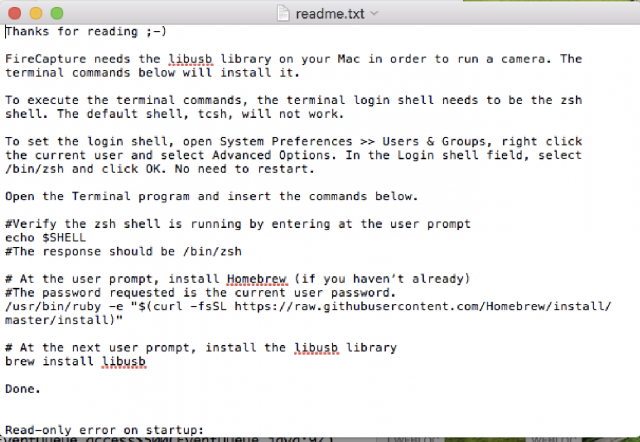 *24 January 2020 at 12:09 pm #581948
*24 January 2020 at 12:09 pm #581948 Mr Paul Richard SpurrParticipant
Mr Paul Richard SpurrParticipantAttachment NOW attached below…
25 January 2020 at 12:11 pm #581957William Bristow
ParticipantHello Paul.
You will find Terminal via the desktop header menu: Go > Applications > Utilities > Terminal, alternatively, from the Launchpad icon on the bookshelf.
Homebrew requires the use of Apples Xcode command line tool and for recent Apple OS’s Xcode is not installed by default. Xcode is free from Apples App Store, you should install this before trying to install Homebrew. Xcode is Apples native IDE.
Xcode is a big application ~17Gb, over a typical fibre 38 Mb/s broadband internet connection it takes around forty minutes to download, you should temporarily disable sleep and screensaver in Mac settings if you want the download to complete uninterrupted otherwise it can take several hours and require you to continually wake the Mac from sleep.
Since you are new to this it is worth mentioning that installing Homebrew effectively allows you to bypass macOS security and though this does not necessarily make your Mac any less secure it does put the onus on you to verify the download sources are free from malware and are not accessing parts of the Mac system that contain sensitive data. If you use your Mac for things like on-line banking or internet shopping then you may want to reconsider using developer tools and unverified software on the same machine.
If your macOS is Catalina (10.15.x) then you will have to bypass Apples Gatekeeper to use Firecapture since the author of Firecapture has stated he will not pay Apples yearly developer licence fee to have Firecapture notarised. Bypassing Gatekeper is relatively easy at the present time although Apple have hinted they may act to prevent un-notarised apps from running in future OS updates.
If you are unsure that this is the right direction for you then a more secure and pragmatic solution might be to install Bootcamp on your MacBook and install a copy of Windows 10 in the Bootcamp partition. Bootcamp is a free Apple App and you will find Bootcamp Assistant should already be in your Applications list. You can find legitimate Windows 10 licences at a large discount of the normal RRP at various on-line Microsoft accredited bulk resellers.
If you intend to pursue planetary / solar imaging using video data then the capture files can be quite large so you should make your Windows partition large enough to allow capture and processing, I would not try for less than a 250Gb bootcamp partition. The downside of Bootcamp is that you need to choose which partition to boot when you start the MacBook and less room on the Mac partition for Apple apps and data.
There are a few paid-for imaging apps that do run natively in macOS and are notarised for Gatekeeper. The most common Apple apps are referenced at the webpage below, most allow a free evaluation period:
https://www.macobservatory.com/mac-astronomy-software
Some of the apps listed are processing only, others are a mix of acquisition and processing.
William.
25 January 2020 at 12:57 pm #581958 Dr Paul LeylandParticipant
Dr Paul LeylandParticipantYou may wish to consider running Linux on your Mac. In my experience, which is extensive on all three operating systems, Linux is by far the most developer-friendly environment. In one sense, Linux is closer to MacOS than either are to Windows. MacOS is a fancy graphical environment built on top of BSD Unix. Windows is starting to catch up now that Linux binaries can be run natively, notably the bash shell.
With the recent demise of support for Win7 the migration route to Linux for my TCS is well advanced. As far as I can tell everything I need for imaging, guiding, pointing, focussing, etc, runs well under Linux.
25 January 2020 at 6:06 pm #581959 Mr Paul Richard SpurrParticipant
Mr Paul Richard SpurrParticipantWilliam, many thanks for all your effort and advice. Tbh it all sounds even more daunting now!
Things were looking good till I got to your 4th para – I’d be worried about Security.
My Mac runs OS 10.11.6 (El Capitan) so does that mean I have the same problem as you mentioned with Catalina?
I like the idea of partitioning and running Windows as a workaround – the only problem is my whole HDD is only 250Gb!
Sorry, but I do not understand the language in your last para – what does “notarised” mean…I fear I just won’t know WHAT to do.
I just want to acquire data with the ZWO 290MC. I’m a Physicist not an IT whizz!
Anyway, many thanks, Paul
25 January 2020 at 6:08 pm #581960 Mr Paul Richard SpurrParticipant
Mr Paul Richard SpurrParticipantPaul, thanks also for your suggestions.
Please see my reply to William. It’s all sounding way too complex. Arhhh.
25 January 2020 at 9:37 pm #581962 Callum PotterKeymaster
Callum PotterKeymasterHi Paul,
I think I just followed the instructions and it worked out ok. I thin I had home-brew installed already though.
Good luck!
Callum
29 January 2020 at 8:40 pm #581979 Mr Paul Richard SpurrParticipant
Mr Paul Richard SpurrParticipantWilliam, sorry about the hiatus in responding. Once again I appreciate all your effort – I’ll send you a proper response tomorrow.
Many thanks, Paul
30 January 2020 at 8:43 pm #581984 Mr Paul Richard SpurrParticipant
Mr Paul Richard SpurrParticipantWilliam your quote “If you are uncomfortable running unfamiliar developer tools and software on a computer where security is important then to get started I would recommend using the ZWO supplied planetary imaging software for mac, you can find it at the bottom of the ASI camera software download page under the mac software tab, Capture Software, Planetary Imager”
I did exactly that ca. a week ago AND nothing seemed to “RUN”. Thats when I turned to the README File and it talked about changing Shell / setting up a Library first – that I got bogged down in and hence wrote to the BAA.
I very much appreciate your warning about SECURITY.
Your Addendum has cheered me up re. the new Software release from ZWO. I’m off to see if I can get ASI Studio to work.
I will, of course, let you know.
Many Thanks, Paul
30 January 2020 at 9:20 pm #581985 Mr Paul Richard SpurrParticipant
Mr Paul Richard SpurrParticipantWilliam, ASIStudio downloaded to my MacBook Air, then I picked the subset ASICap (for Planets) which came up with a sort of “greyed out” dashboard. I have NO idea how to use it! Consequently I searched around the ZWO site for an eManual with no joy at all. could you once again point me in the right direction?
Best, Paul
30 January 2020 at 9:25 pm #581961William Bristow
ParticipantHi Paul.
Ok, your HD is too small for a Bootcamp / Windows partition so ignore that.
Your current macOS 10.11.6 El Capitan and MacBook are of a vintage that won’t have Gatekeeper so you can run un-notarised applications from any source, its only from mac0S 10.15.x Catalina that applications that have not been submitted to Apple by the developer and ‘Notarised’ are blocked from running. The developers have to pay a yearly fee to Apple for that service and many freeware developers are not prepared to pay. Apple introduced the concept of app ‘Notarisation’ and ‘Gatekeeper’ as a way to try and maintain security from malware and functional reliability of the macOS.
If you are uncomfortable running unfamiliar developer tools and software on a computer where security is important then to get started I would recommend using the ZWO supplied planetary imaging software for mac, you can find it at the bottom of the ASI camera software download page under the mac software tab, Capture Software, Planetary Imager:
https://astronomy-imaging-camera.com/software-drivers
The above is a safe video capture program that will run natively on the Mac with no extra libraries or support software required.
Once you have the planetary video file you can stack and combine the individual frames using the Mac freeware package Planetary Imager:
https://planetaryimager.gulinux.net
And for time exposure DSO imaging you can stack in ASTAP:
http://www.hnsky.org/astap.htm
If you want to delve into long exposure DSO imaging I would recommend a free trial of Stark Labs Nebulosity which will run natively on your Mac and has ASI camera support built in, if that works for you then a full license for Nebulosity is not too expensive. Nebulosity is one of the easiest capture and post processing suites to master.
For post processing there are several free and safe programs that are Mac compatible, including ImageJ which is science oriented, and Gimp which is a photo editing program although at the outset, Nebulosity alone can capture, calibrate and post process DSO images from ASI cameras to an acceptable standard all in a single app.
Many of the other free Astronomy Imaging apps for Mac such as SiriL require the use of Xcode/Homebrew to install.
It was not my intention to dissuade you from installing Xcode and Homebrew to allow Firecapture to be used on a Mac unnecessarily, only as a warning of the security risks that are taken where open source software such as Homebrew are introduced to the macOS environment since much of the built-in security of the macOS is bypassed. For an experienced developer or advanced user its not a problem to compare actual download checksums etc against the published repository values and to monitor which libraries and directories are being modified but it is not something I would want to do on my principle ‘safe’ computer without understanding what is being done.
Addendum Sun 26th Jan:
ZWO recently released a new suite of free capture software for macOS (and other OS’s), ASI Studio, that you may be interested in trying.
It only supports ZWO ASI cameras and filter wheels.
I downloaded this to my macPro this morning and gave it a try, it is not notarised for macOS Catalina but will run happily on your El Capitan system. My old series one ASI120MC does not support long exposure mode so I could not test all the functions in the suite but it looks as though it will support your camera. The suite contains a planetary capture app, long exposure DSO app and a live stacking EEVA app. It requires no special libraries or modification of the macOS and is simple to install. I scanned the mac download for malware in two different AV suites and it appears clean.
HTH
Link to the macOS version: https://astronomy-imaging-camera.com/software/ASIStudio_V1.0.dmg
William
30 January 2020 at 10:08 pm #581987 David SwanParticipant
David SwanParticipantHello,
I have a few ASI cameras and am familiar with ASIcap. I’ve been using the Studio suite for (I think it’s) two weeks now, but am not impressed with the live stacking app (issues around autocalibr with flats and darks) or the Img app (not configurable enough). I would get started with ASIcap for your 290mc: that app is just a little bit more configurable with regard to setting gain and offset etc. Once you get familiar with it, you’ll be able to capture both high frame rate planet videos and image stacks for things like small bright DSOs. I’m happy to put together a brief walkthrough if you wish.
30 January 2020 at 10:29 pm #581986William Bristow
ParticipantIt looks as though the manual has not yet been released, I think they rushed out the new suite before the Chinese New Year holiday.
I had a look at the Planetary Capture app ASICap and the imaging app ASIImg and they looked pretty straightforward to use. The functions only come alive when a camera is connected and powered on.
I will see if I can find a copy of the older version manuals for Windows and post a link for you. It might take me a while though…
Edit:
I found a pdf guide for ASICAP in the Windows version of the ASIStudio and have attached it to this reply.
There is not a written guide as yet for ASIImg or ASILive in either the Windows or the Mac versions of ASI Studio. With all that is going on in China at the moment I think it will be a while before ZWO are able to provide the documentation.
Hopefully the attached .pdf doc will get you started with the ASICap app and the knowledge you pickup in that should see you manage with the ASIImg app. I have no experience with EEVA.
My own series one ASI120MM/MC cameras do not have coolers and are not fully supported in the ASI Studio suite so there is not much I can show you but ask and I will try to answer if you get stuck.
1 February 2020 at 4:13 pm #581994 Mr Paul Richard SpurrParticipant
Mr Paul Richard SpurrParticipantWilliam, that pdf looks very useful while I wait the Correct Manual. Thank you for ALL your help,
kind regards, Paul
-
AuthorPosts
- You must be logged in to reply to this topic.