- This topic has 3 replies, 3 voices, and was last updated 9 years, 8 months ago by
 Dawson.
Dawson.
-
AuthorPosts
-
10 May 2016 at 11:48 am #573567
M C Butcher
ParticipantOff the west coast of Scotland yesterdays’ Transit of Mercury was blessed with clear skies so I was able to take images every 15 minutes or so throughout the day of the whole Solar disc. My camera was a Canon 40D DSLR and I now need to process the images, which should be straight forward, however, I would like to produce a composite image showing the line of little black dots of Mercury every 15 minutes or so. I’m sure this must be possible with my image processing software (Photoshop CS5), could anyone describe the technique for me?
Martin Butcher
11 May 2016 at 9:02 am #577372 David BaseyParticipant
David BaseyParticipantMartin,
I’ve just posted a composite in the main thread. Below is how I went about it.
Please be aware I am light years away from being a Photoshop expert, what follows is a process I cobbled together from bits and pieces of information I had/found. Also I am using Photoshop Elements not CS5 but the similarites should be close enough for you to follow the procedure.
- Open a good image. This will be the base onto which you drop the other images of Mercury.
- Open a second image.
- Cut and paste it into a layer above the first image.
- Change the second layer’s Blending mode to Difference. With the cursor and arrow keys move the image around until it blackens all over.
- The two images are now accurately aligned. Change the Blending mode back to Normal.
- Click the ‘eye’ on the first layer to hide it. This may not be necessary but it makes the next steps a bit clearer.
- Zoom in on the planet in the second layer. Use the Magnetic Lasso or Quick Selection tools to select round the planet.
- Invert the selection, hit delete and then CTRL-D to deselect. You now have a layer with only the planet in it.
- Unclick the eye on the first layer and flatten the layers together.
- You now should have an image with two Mercurys on it.
- Repeat from point two with the remaining images.
- Finally crop and adjust the brightness/contrast of the composite to your liking.
- Post result on BAA forum!
This is how I did it. As I say I am no expert and there are probably better, slicker ways but this way does work.
Good Luck
11 May 2016 at 10:23 am #577373M C Butcher
ParticipantDavid,
I had just seen your composite of the transit and was about to send you an e-mail asking how you had done it when I realised you had already answered my question on this forum. I shall now have to get to work. Fingers crossed. Very many thanks.
Martin
12 May 2016 at 5:23 pm #577384 DawsonParticipant
DawsonParticipantDavid,
As someone who is next to useless with Photoshop (I do all my image adjustments in Microsoft Paint (!), Faststone or Microsoft Powerpoint), I found your instructions most helpful, thank you. It still took me about an hour to get to grips with layers, but once I got the hang of it I was well away. Many thanks for this guide.
James
-
AuthorPosts
- You must be logged in to reply to this topic.