- This topic has 7 replies, 3 voices, and was last updated 1 year, 7 months ago by
 Mr Jack Martin.
Mr Jack Martin.
-
AuthorPosts
-
9 June 2024 at 5:51 pm #623256
 Mr Jack MartinParticipant
Mr Jack MartinParticipantHow do I enable the numbers and i value row at bottom right of screen?
Thanks,
JackAttachments:
9 June 2024 at 6:41 pm #623258 Peter CarsonParticipant
Peter CarsonParticipantHi Jack,
From the left, the first numbers are the size of the image open in the PC window in pixels. This is shown by default.
The percentage is the zoom ratio of the image displayed on the PC window. This is shown by default.
The two figures in brackets are the x and y coordinates of the cursor on the image. This is displayed if the Maxim Information window is open. To open go to View/Information window.
The last figure is the value of the pixel under the cursor. This is only shown if the Maxim Information window is open.Hope that helps.
Peter10 June 2024 at 8:39 am #623263William Bristow
ParticipantHow do I enable the numbers and i value row at bottom right of screen?
Thanks,
JackJack,
To enable the image information mouse-over pixel coordinates and pixel value display at the bottom of the MaxIm desktop open the “View” menu at the top of the MaxIm desktop and select “Status Bar”.
William.
-
This reply was modified 1 year, 7 months ago by
 Andy Wilson.
Andy Wilson.
10 June 2024 at 1:26 pm #623274 Mr Jack MartinParticipant
Mr Jack MartinParticipantPeter and William,
I should have explained I am installing Maxim on a new computer.
I followed your instructions but don’t see any numbers or i value?
Thanks for your inputs,
Jack10 June 2024 at 2:04 pm #623275William Bristow
ParticipantHello Jack,
You only see the pixel coordinates and values on the Status Bar at the bottom of the MaxIm desktop when the Status Bar is selected in the “View” menu, have an image open on the desktop and move the mouse pointer over the image.
If the mouse pointer is outside the open image window then the Pixel coordinates and value digits are not displayed.
As far as I know MaxIm installs all the libraries it needs to function stand-alone and only requires ASCOM components for integration with the observatory hardware but just in case this assumption is wrong and you’re installing on a new Windows 11 system make sure to enable Dot.Net 3.5, found in the Windows Features options of Windows Settings, then download and run <u>both</u> the installers for the two Microsoft Visual C/C++ Redistributable libraries linked below, these are no longer distributed with Windows 11, and then if not already installed, install the ASCOM platform.
Can’t think of anything else ATM that might prevent the pixel values appearing in the Status Bar.
William.
10 June 2024 at 4:23 pm #623277 Mr Jack MartinParticipant
Mr Jack MartinParticipantWilliam,
Thanks for the pointers I am installing on a ‘new’ Windows 10 system.
Regards,
Jack10 June 2024 at 4:25 pm #623278 Mr Jack MartinParticipant
Mr Jack MartinParticipantWilliam,
I have installed the Ascom platform.
Regards,
Jack11 June 2024 at 9:22 am #623288 Mr Jack MartinParticipant
Mr Jack MartinParticipantPeter and William,
Because the computer was displaying a black background, I could not see the text in the status bar.
So, in Personalisation settings change to a standard Microsoft picture.
All working.
Thanks for you help.
Jack -
AuthorPosts
- You must be logged in to reply to this topic.