› Forums › General Discussion › seeing the screen
Tagged: seeing the screen
- This topic has 3 replies, 4 voices, and was last updated 3 years, 9 months ago by
AlanM.
-
AuthorPosts
-
7 April 2022 at 7:59 pm #609598
 Denis BuczynskiParticipant
Denis BuczynskiParticipantHello all, I wonder if someone on this forum can help with some advice. I have a friend, now in his seventies who has recently taken up observtaional astronomy ( he is a BAA member) and he is finding it difficult to see the scripts and prompts in the software he uses to take ccd images, due to his deteriorating sight.I though some sort of magnifying screen in front of his computer screen may help him. Has any one any experience of these magnifying screens and could advise on the use of them.
Denis Buczynski7 April 2022 at 9:53 pm #609605 Callum PotterKeymaster
Callum PotterKeymasterHi Denis – i can’t help with advice on a magnifying ‘screen’ – but windows has an accessibility toll caked Magnifier which can be used to magnify the screen and give a bigger ‘virtual’ screen. I have used ut but found it a bit coarse grained. The MacOS accessibility tool called Zoom i find is a lot better (one of the reasons I mainly use MacOS these days).
Whatever type of computer your friend uses it would be worth looking into the accessibility options for visually impaired.
I also find that a lot of astro programmes often have small controls with lots of options, which make them difficult to use for those with visual challenges.Callum
7 April 2022 at 11:10 pm #609606William Bristow
ParticipantHi Denis.
Magnifying screens of the Fresnel lens type that are advertised in the press and elsewhere are not always that successful for the visually impaired because the magnified image is still at the native screen resolution and the image may appear pixillated, plus the magnified image has a lower brightness and contrast ratio than the native screen.
If your friend is using a recent Windows build has he tried switching on the built-in magnifier tool?
In windows 10 / 11 this is found under the “Ease of Access” settings.Keyboard shortcuts are:
Ctrl + Windows Logo Key + M to access the magnifier settings page.
Windows Logo Key + Plus sign (+) to switch on magnifier and zoom in.
Windows Logo Key + Minus sign (-) to zoom out.
Windows Logo Key + Esc to exit magnifier.Of particular usefulness in the magnifier settings is the option that allows the user to configure a lens size and zoom ratio that magnifies a defined area centred on the mouse cursor, rather than magnifying the entire screen, although that is also an option if preferred.
Using the magnifier “lens” centred on the cursor allows the user see the entire screen for easy navigation while only magnifying the area around the cursor when required to read some small text or click a button in an application.The magnified area, or full screen, can also be optionally configured to invert colours to improve perception when using poorly designed UI’s.
A further useful feature in Windows Magnifier is the ability to temporarily switch on high-contrast mode and text/graphics smoothing in the magnified region.Because the magnifier is operating in software on the native graphics the visual result is much clearer and brighter than an external Fresnel magnifier and is better suited for interaction with applications.
Have a look at the following Microsoft document which describes the “Ease of Access” magnifier tools and also the link to the RNIB describing how both Microsoft and Apple computer users with degraded vision may continue to use their devices:
HTH
William.
8 April 2022 at 6:16 am #609607AlanM
ParticipantIf your friend hasn’t been for an eye test recently you should encourage him to visit his local optician. They will be able to identify if there are any underlying issues that might be causing his eyesight to deteriorate.
-
AuthorPosts
- You must be logged in to reply to this topic.